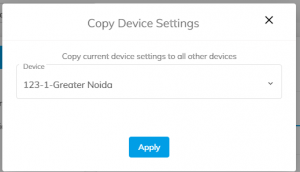In Device Configuration you can configure device settings for any device added in your account, these are only device specific.
To configure a device, first select the device in the top drop-down menu.
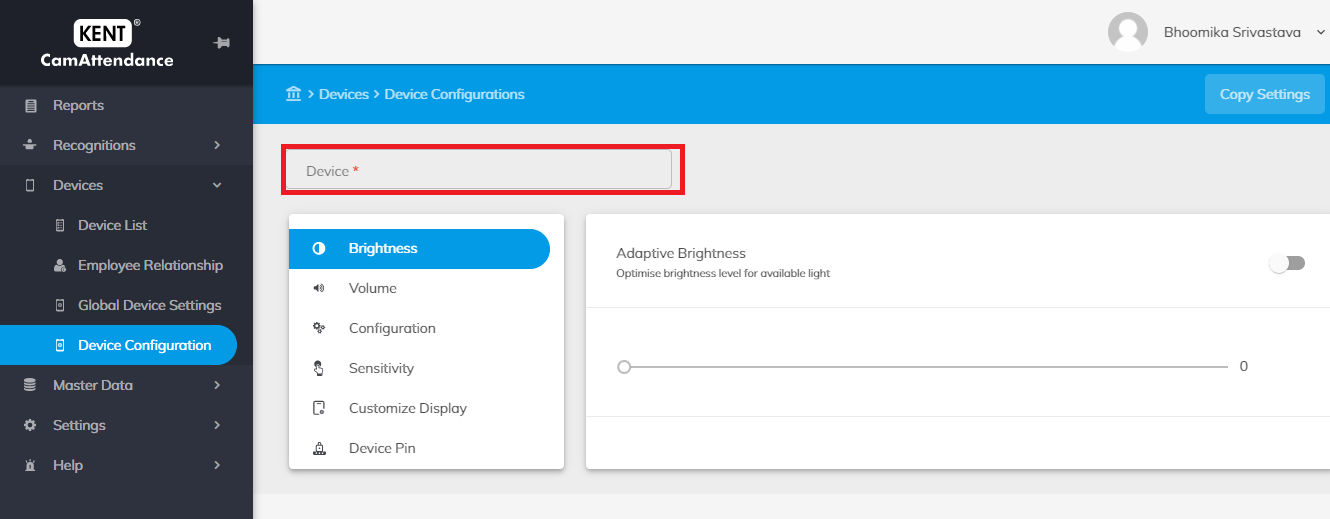
- Device can be configured on the following aspects:
-
- Brightness
- Volume
- Recognition Mode
- Configuration
- Sensitivity
- Data Sync
- Customize Display
- Device Pin
-
Brightness: You can toggle between Adaptive brightness or adjust brightness manually.
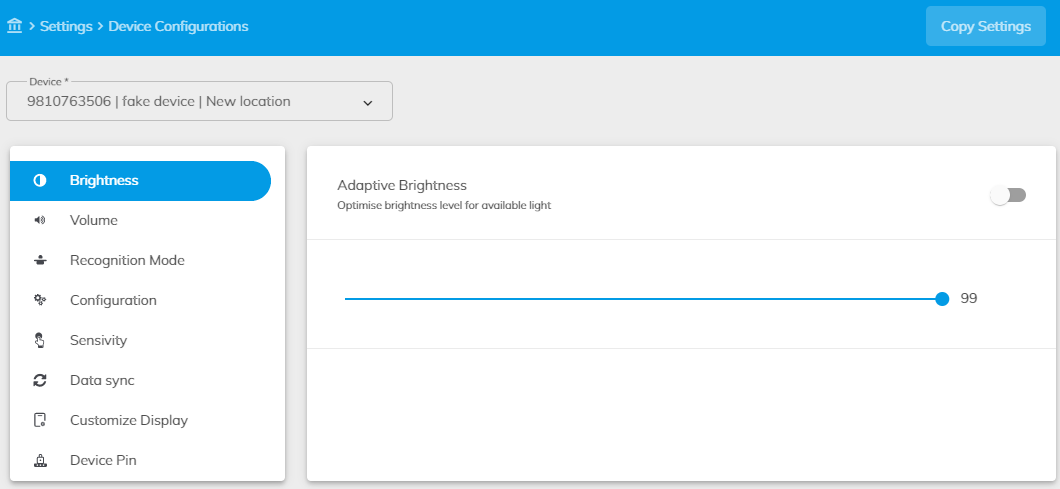
Volume of alert: You can toggle between voice or tone and set the volume as required.
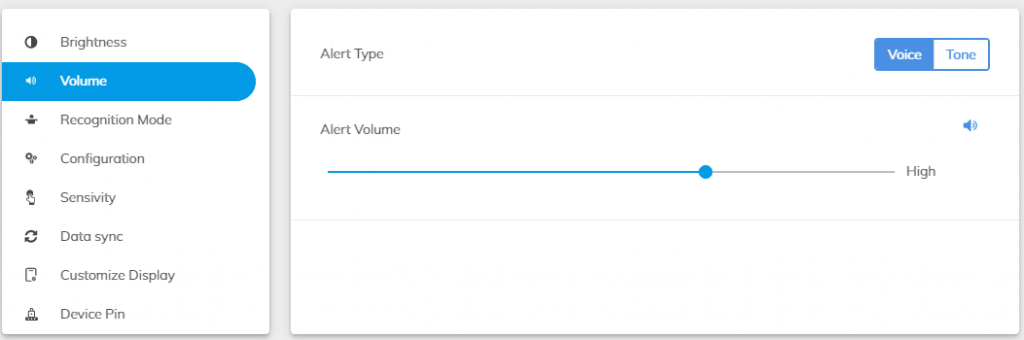
Recognition mode: You can toggle between recognition to be continuous or in/out. You can also enable mask detection option if required.
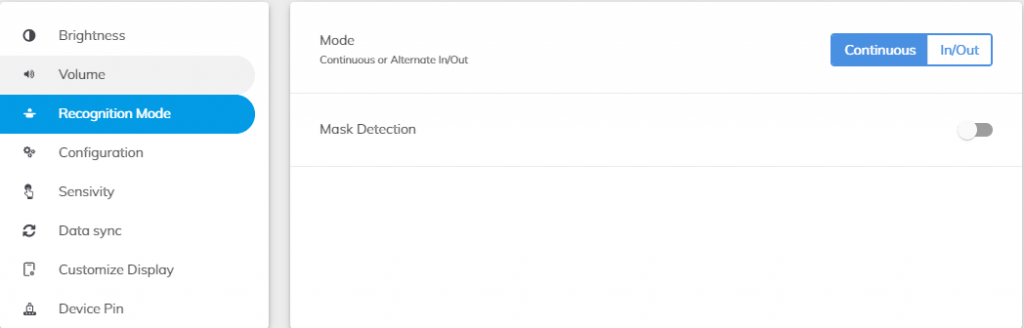
Configuration: You can decide on time/date format, alert language, flash enable, information display duration, interval between two recognition of same employee.
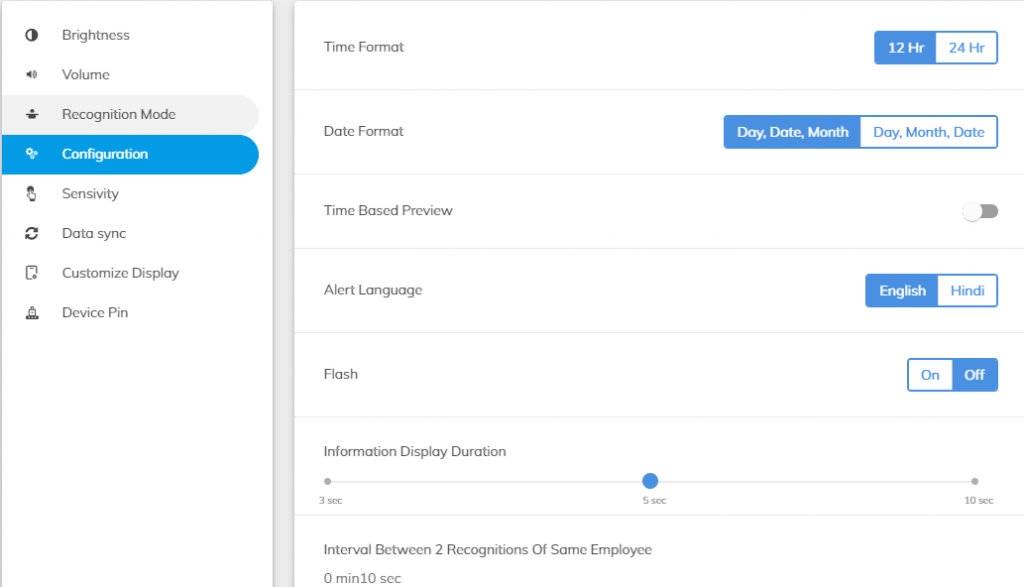
- Sensitivity: You can change the device sensitivity settings. The default device setting is medium. However, admin can change it to low and high. Sensitivity can be adjusted for the following:
-
- Liveliness Detection Sensitivity
- Face Detection Sensitivity
- Appearance Closeness
- Face Comparison Sensitivity
-
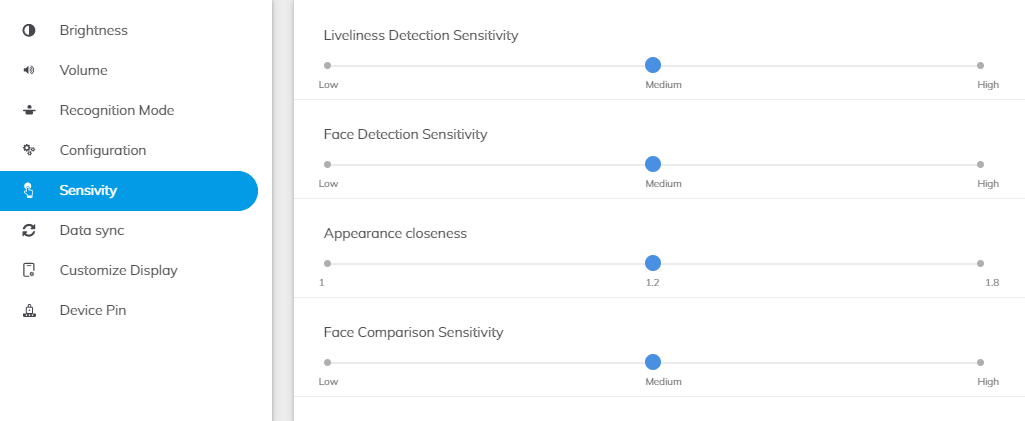
Data Sync: You can select the time interval for syncing master data. The default time interval is set to 20 minutes. However, you can change it to 10 and 30 minutes.
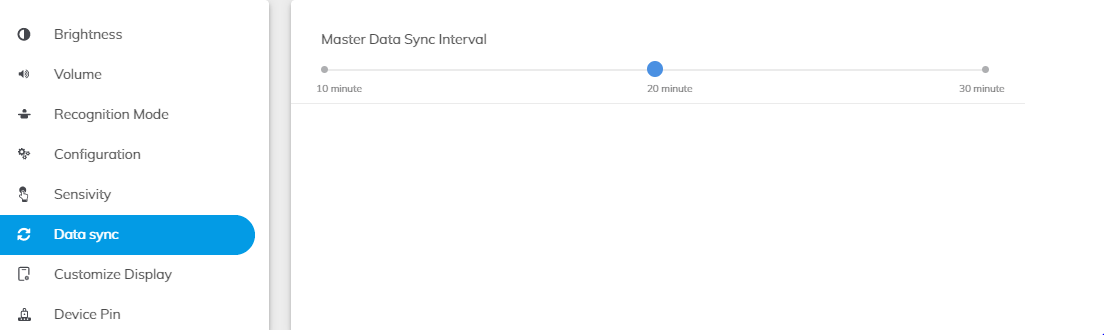
Customize Display: You can change the top bar background color on the device by clicking on respective color pallet and then Submit.
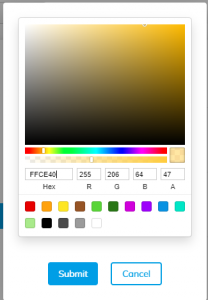
You can choose any color from the pallet and click on submit. Logo’s background could be solid or transparent.
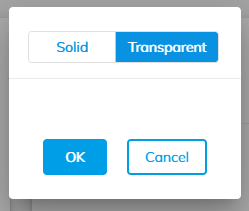
Device Pin: You can set a new pin for the device by entering the current/old pin and then the new pin, click on Set.
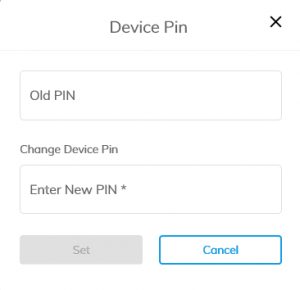
Copy settings: You can set configuration for one device and copy it to other device simply by clicking on ‘Copy Settings’ button. You can select the source device. The Settings associated with it will be applicable to all other devices by clicking on apply button.