This section covers:
- Introduction
- Adding a Designation
- Editing a Designation
- Deleting a Designation
- Import and Export Data
Introduction
Designations in Master Data contain the list of designations you may have set across your various organizations. You need to set up all designations in this section before you map them to Employees. This is the fifth step in the sequence.
Adding a Designation
To add designations:
- Go to Home>Master Data>Designations.
- Click Add New.
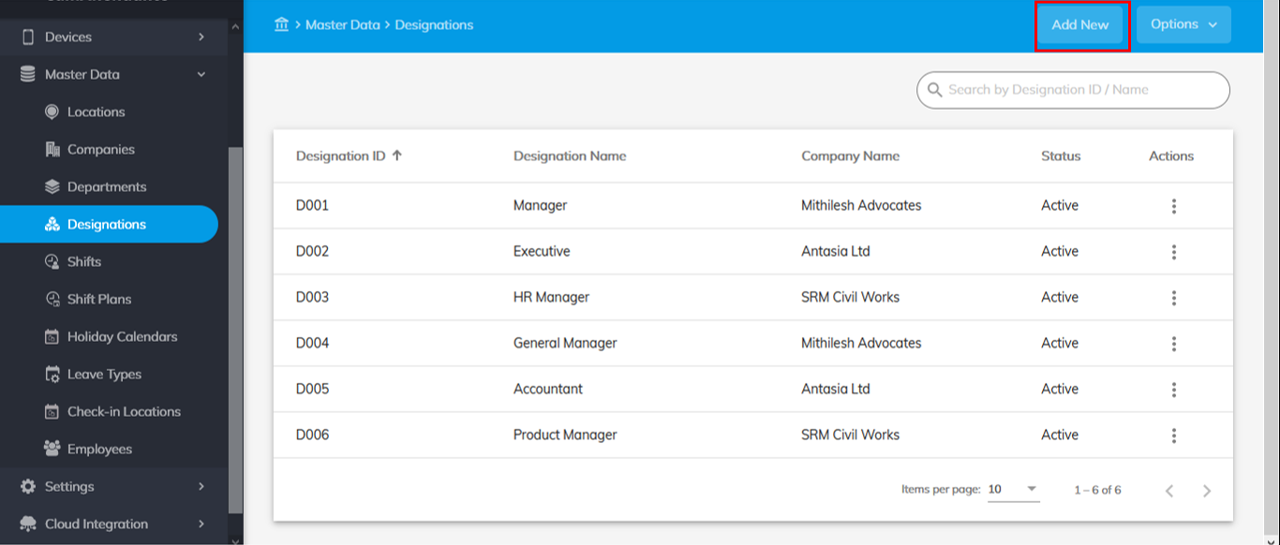
- Enter Designation ID* and Designation Name*.
- Select a Company* from the dropdown where this designation exists.
- Click Submit.
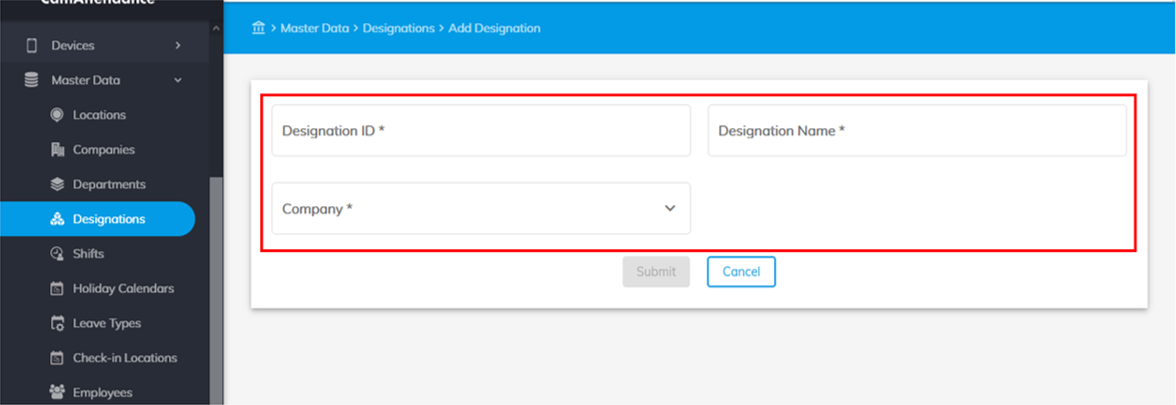
The designation you have added can now be mapped to Employees. Multiple designations can be added similarly.
Editing a Designation
To Edit a Designation:
- Go to Home>Master Data>Designations.
- Click on the three dots under Actions on the right-hand side of your screen. Click Edit.
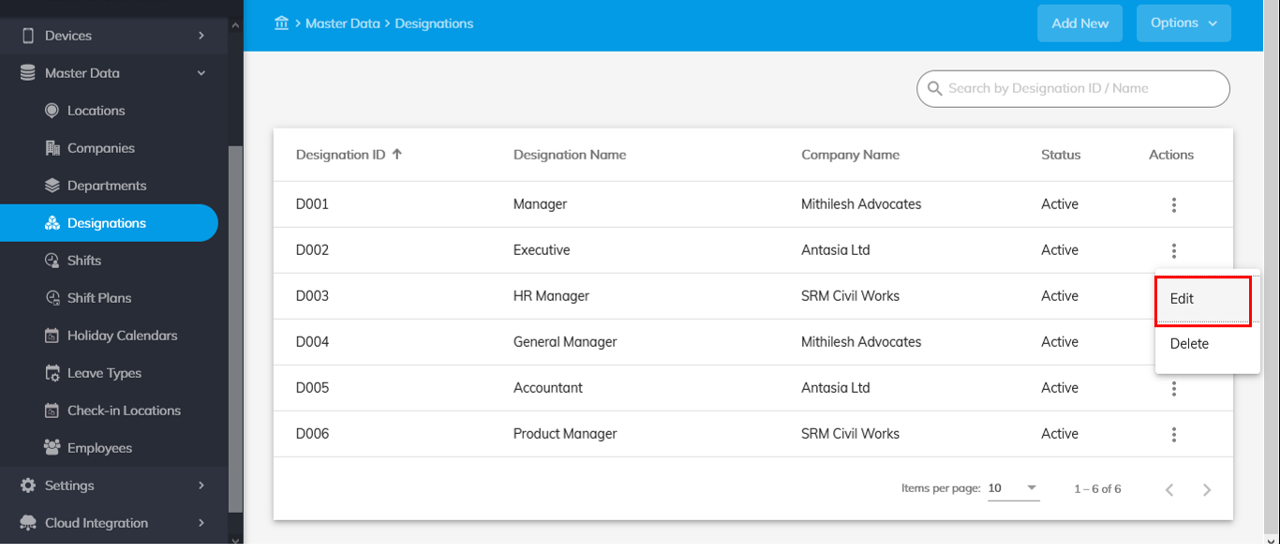
- Click Update when you are done.
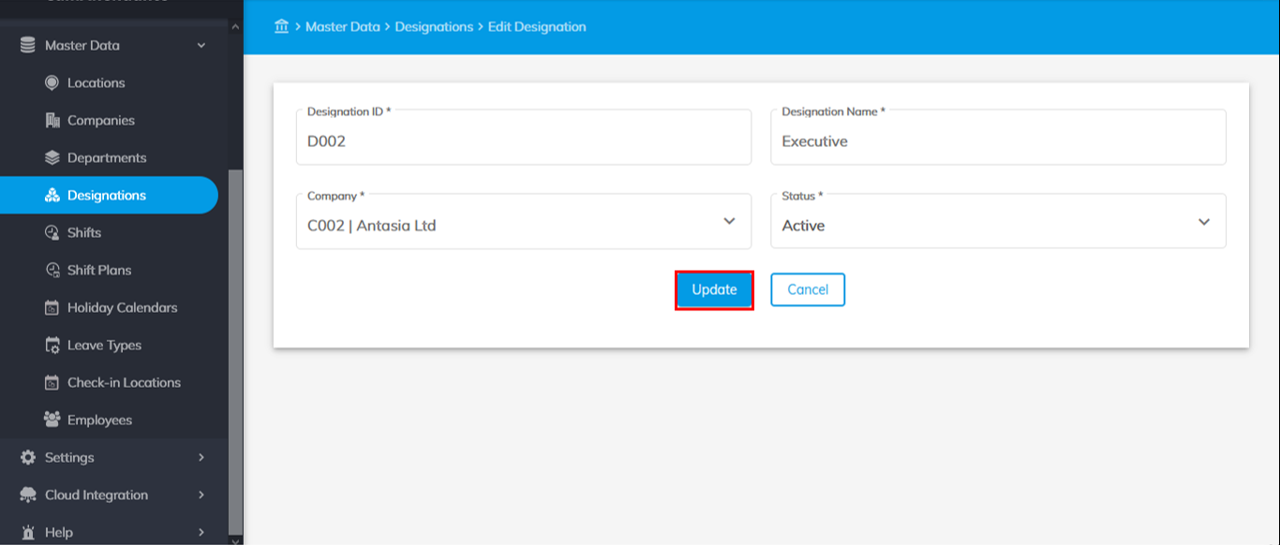
Deleting a Designation
To Delete a Designation:
- Go to Home>Master Data>Designation.
- Click on the three dots
 under Actions on the right-hand side of your screen. Click Delete.
under Actions on the right-hand side of your screen. Click Delete.
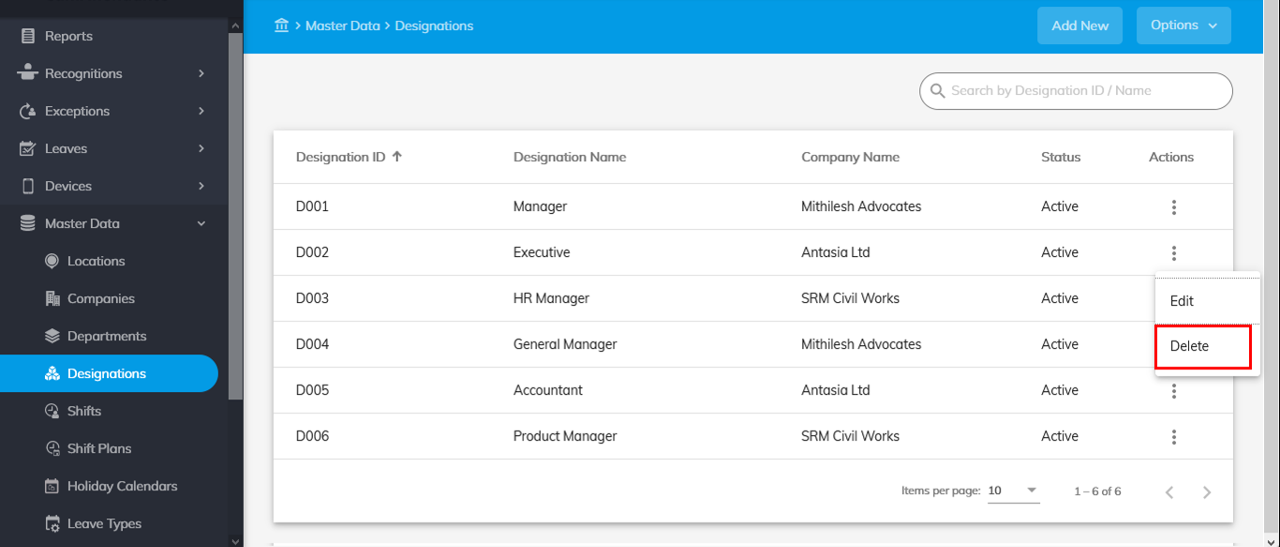
- A pop-up appears asking you whether you really want to remove this designation.
- Click Delete to delete or Cancel to go back.
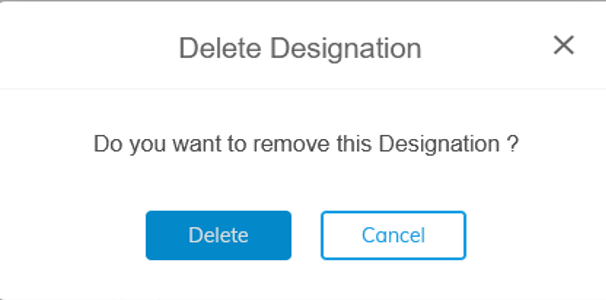
Note: A designation cannot be deleted if it has already been mapped to employees.
Import and Export Data
To Import Data:
- Go to Home>Master Data>Designations.
- Click Options in the top right-hand corner of your screen.
- Click Import Data.
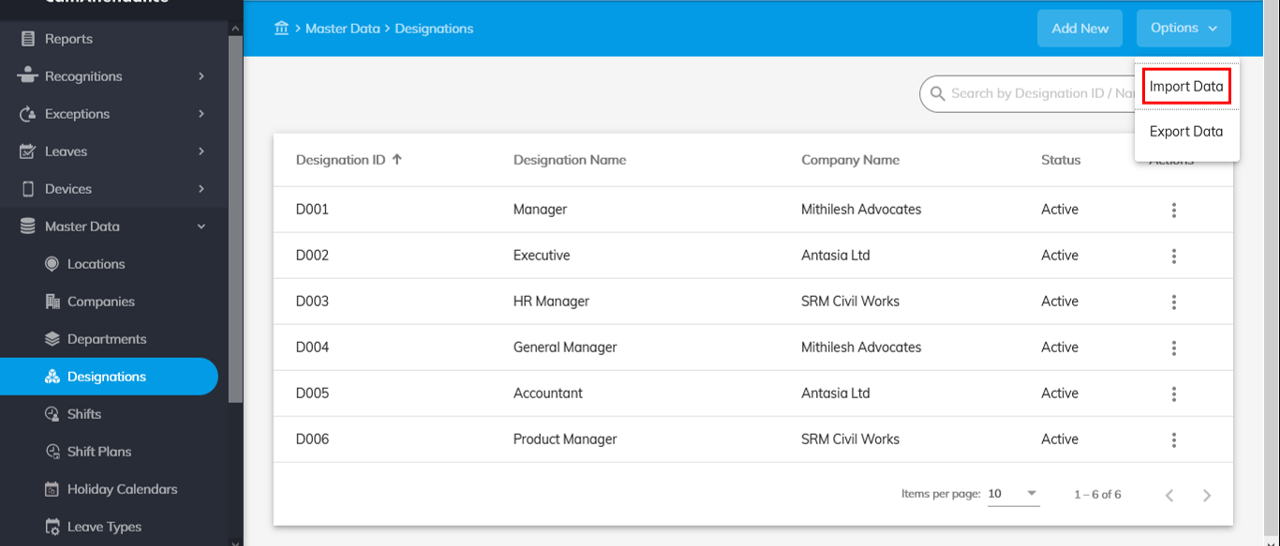
- Click Download Sample File to download a sample file. Use this file format to arrange designations data.
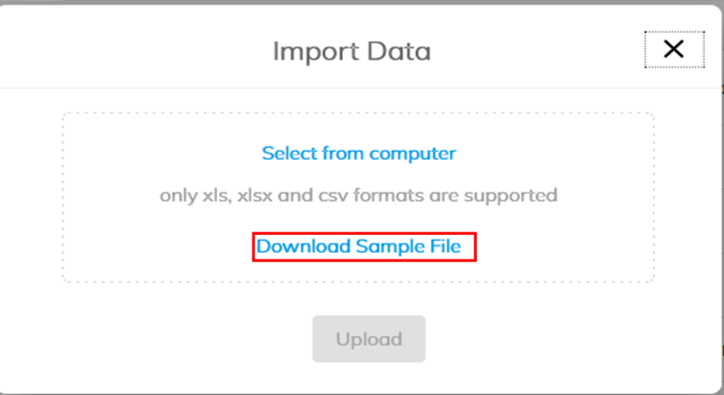
- Click Select from Computer to select the file from computer. Only xls, xlsx and csv formats are supported.
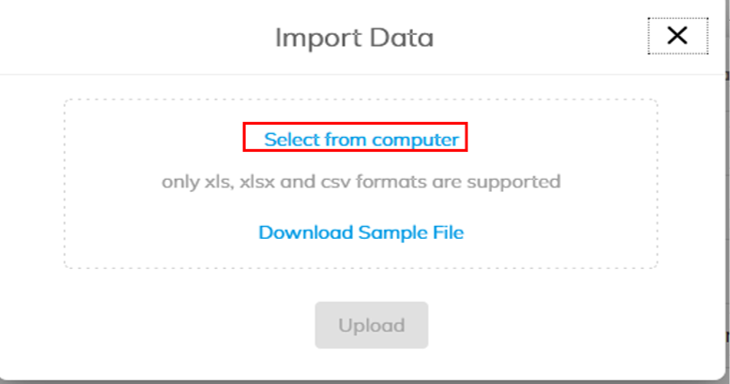
- Click Export Data to export and save designation data to your system.
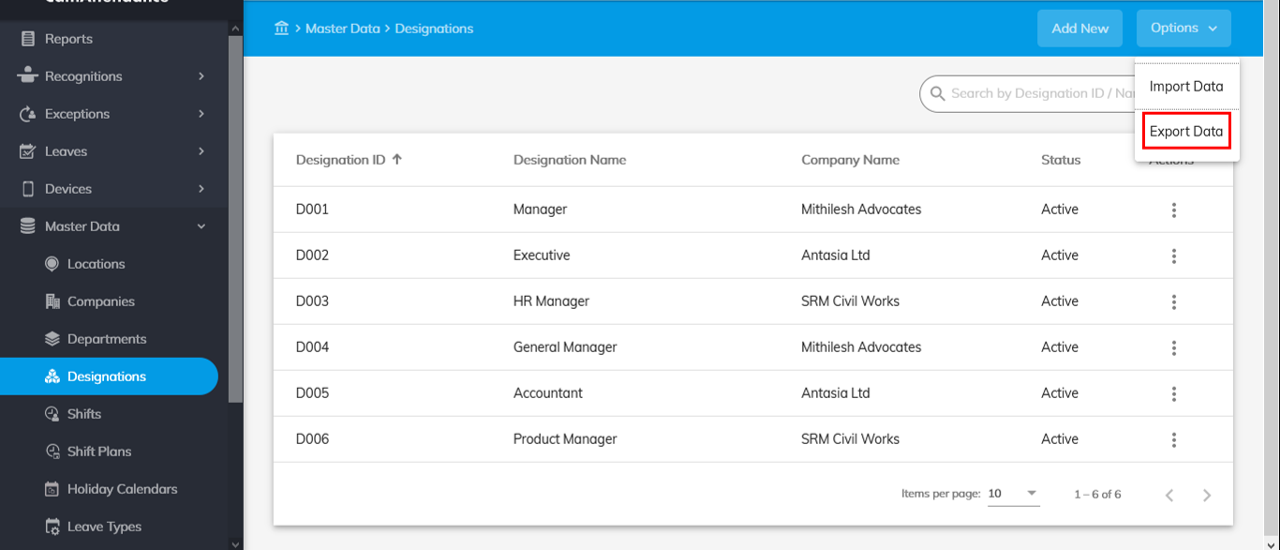
Next Steps: