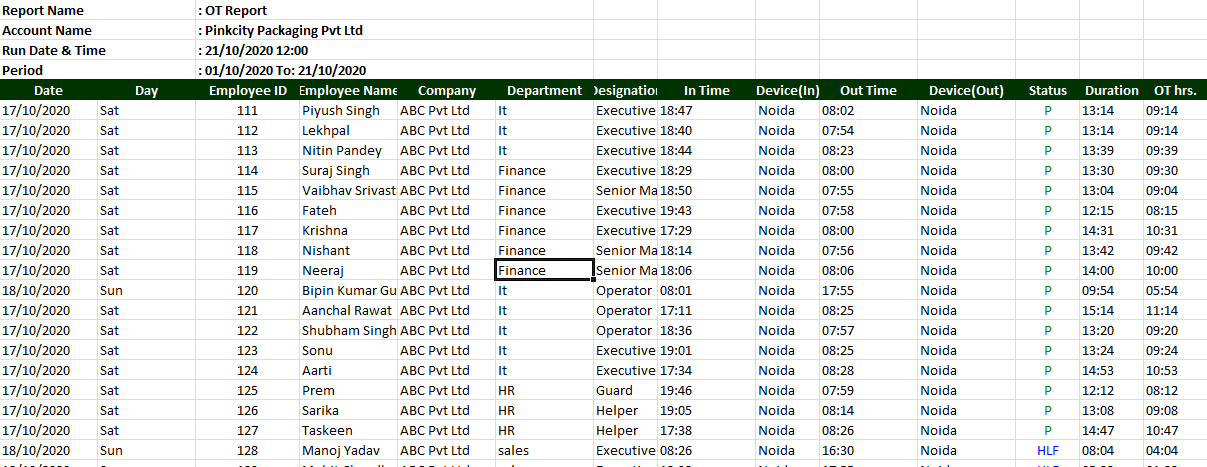Overtime Report:
You can view the Overtime report of all employees.
How to generate Overtime report:
- Reports > Attendance > Overtime Report
- Click on Overtime Report
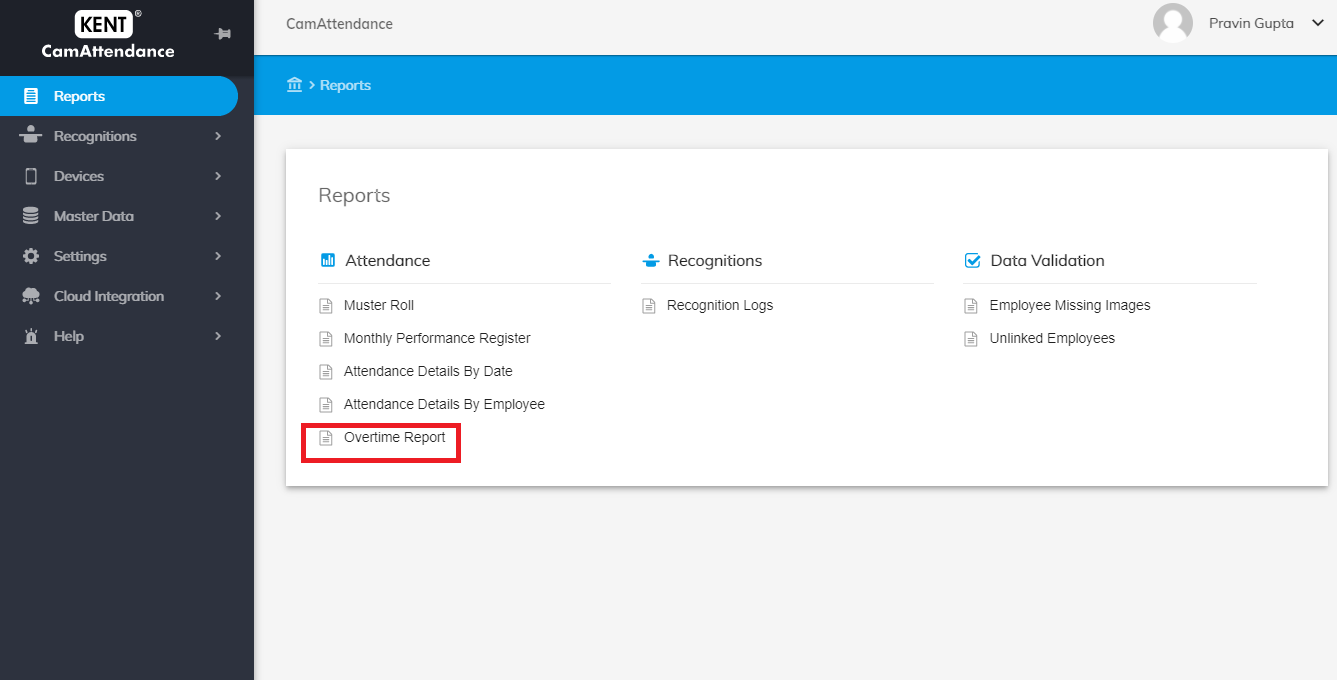
Location:
- Select the Location from dropdown
Company:
- Select the company from the dropdown
Department
- Select the department from the drop down
Designation
- Select the designation from the drop down
Sort By
- Select the Employee ID or Employee Name from the dropdown if you have multiple employees to search.
Date range
- Select the date range from which date to which date you want to view the report.
View Report
- You can click on option view report to download the data in .CSV Excel format
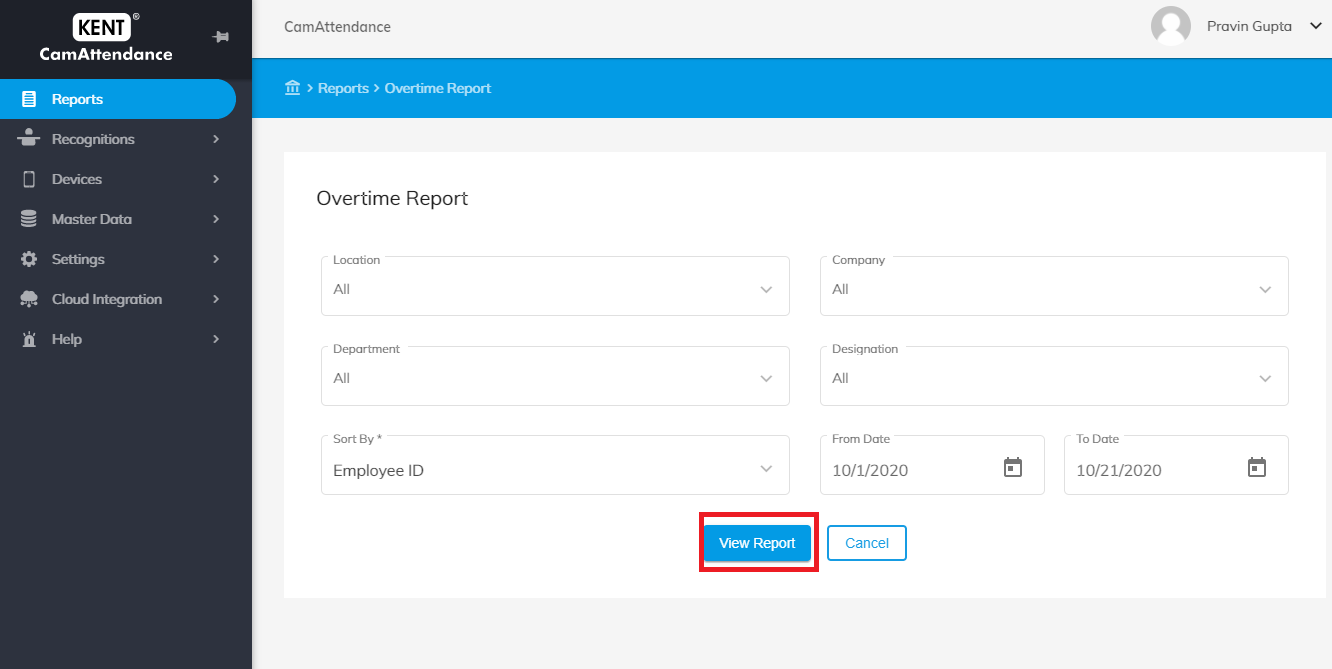
Sample report:
The Monthly Performance Register will look like this which contains the following data:
- DATE
- Day
- Employee ID
- Employee Name
- Company
- Department Name
- Designation
- In Time
- Out Time
- Status
- Duration
- OT Hours