Introduction
Devices help your employee mark attendance via face recognitions. Once you have set the locations, the next step is to add devices in those locations. You can even install multiple devices on a single location. You need to purchase multiple licenses for it.
Adding a Device
Follow the below mentioned steps to add one or multiple devices.
- Go to Home>Master Data>Devices>Device List.
- Click Add New to add a new device.
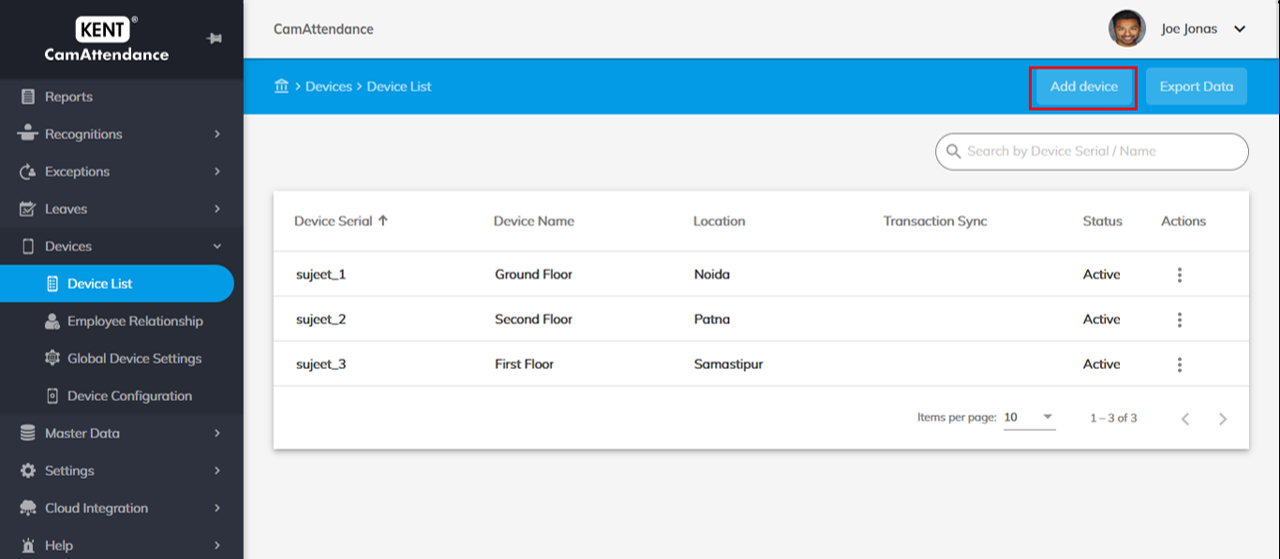
- Enter Device Serial. Device Serial can be seen on the device provided. Go to Settings on your device. Enter 6-digit default PIN (which can be changed later). Go to Device Information to check your Device Serial.
- Choose a Location from the dropdown.
- Enter Device Name.
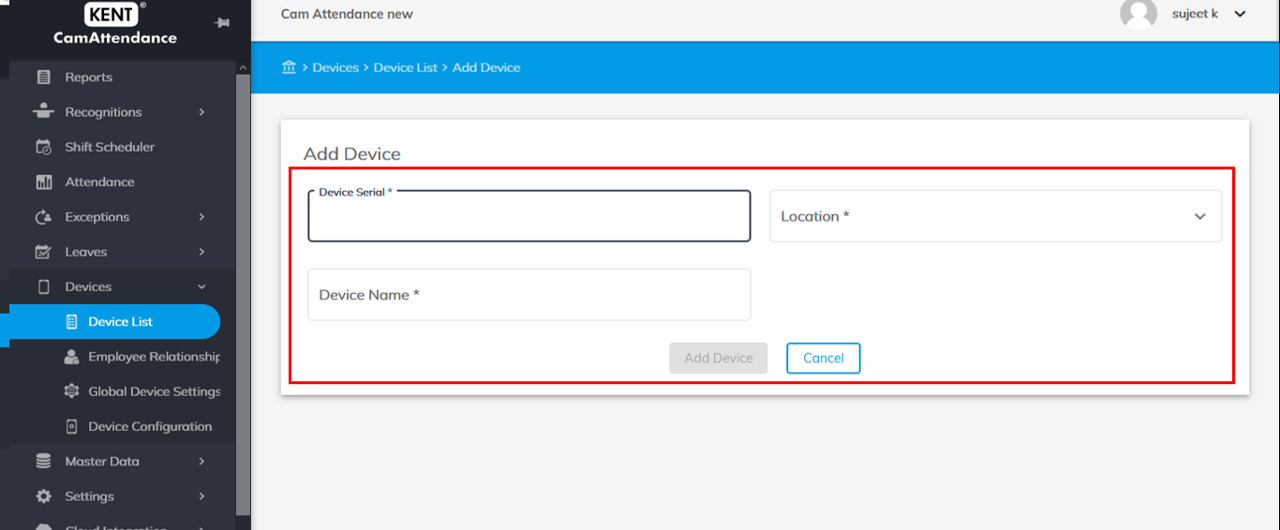
- Click Export Data to export device data on an excel file.
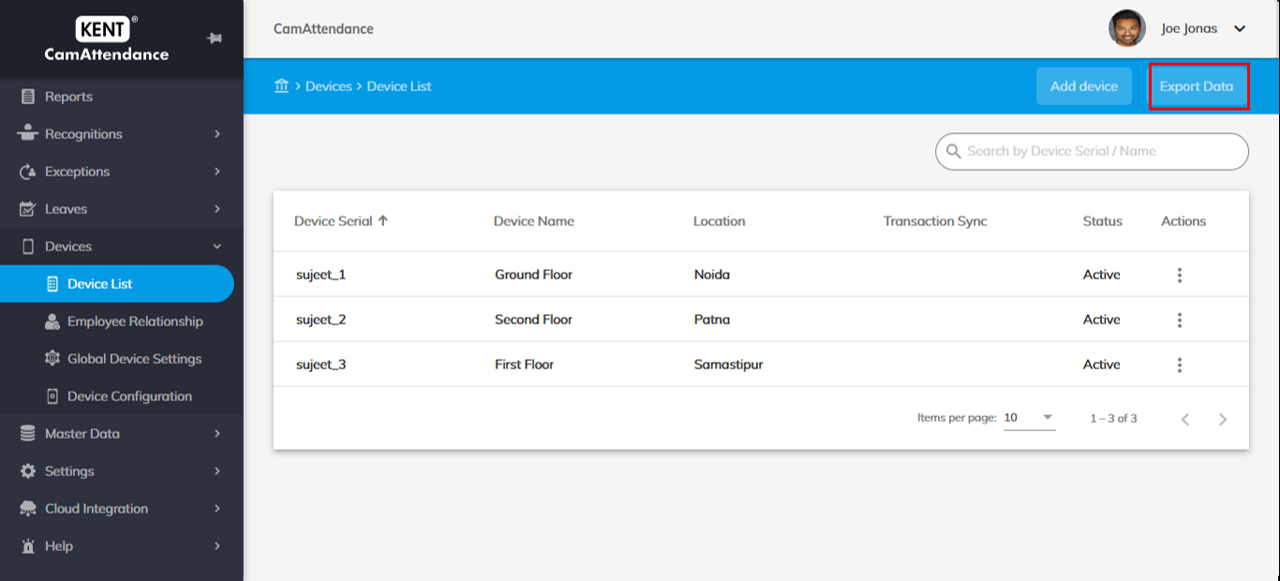
Multiple devices can be added in the same way.
- Search Devices by Device ID or Device Name in the Search bar.
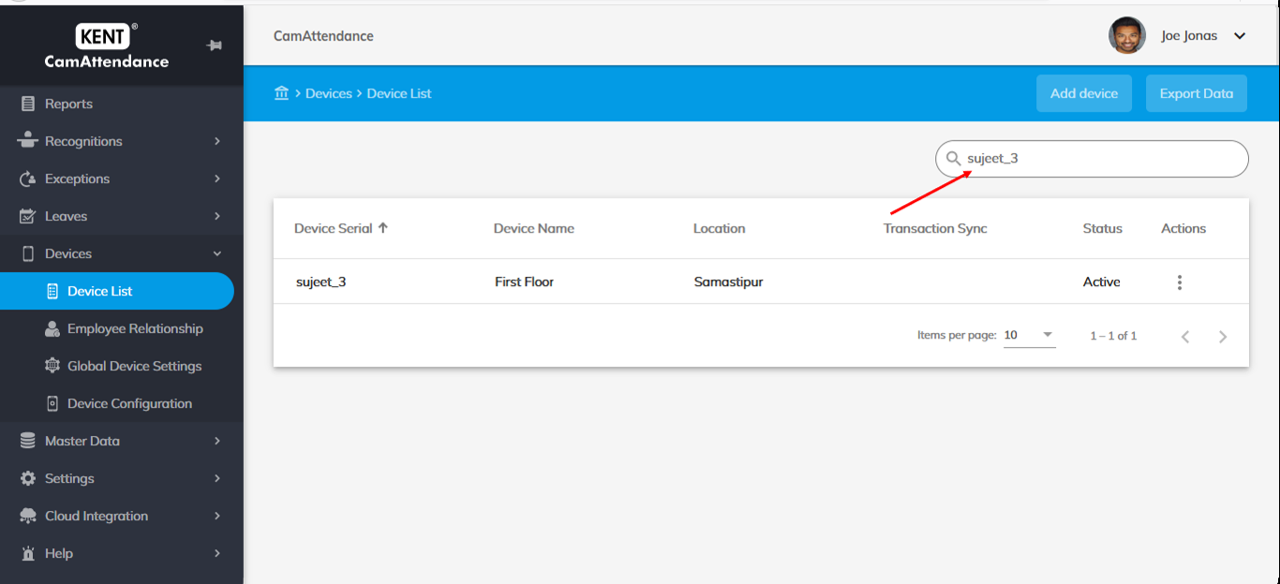
- Set the number of devices you would like to see per page in the bottom right-hand corner.
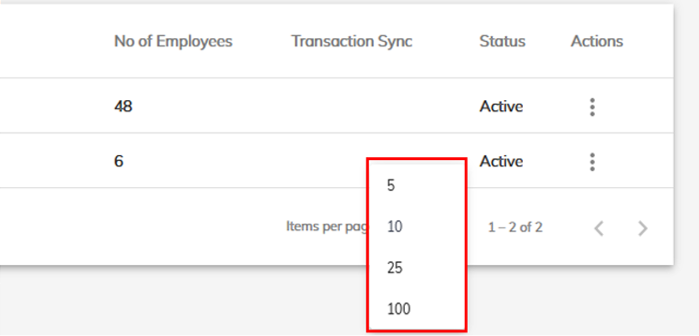
Editing a Device List
Follow the below mentioned steps to Edit a device list.
- To Edit a device list, go to Home>Devices>Device List.
- Click on the three-dots
 under Actions on the right-hand side in front of the device that you want to edit. Click Edit.
under Actions on the right-hand side in front of the device that you want to edit. Click Edit.
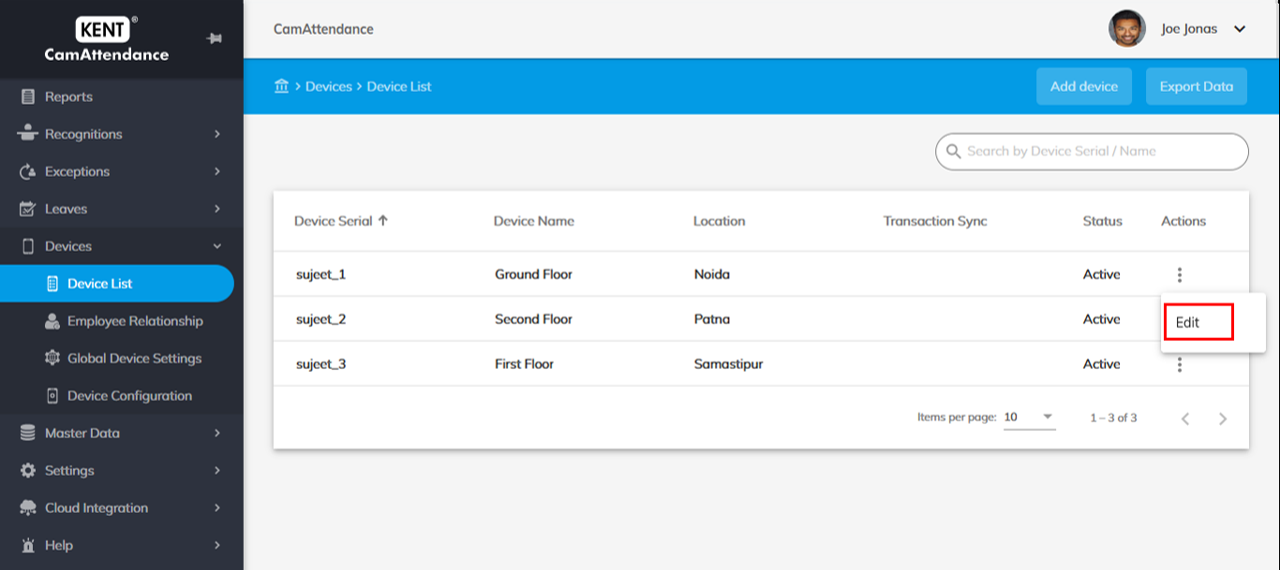
- Click Update when you are done.

Next Steps: