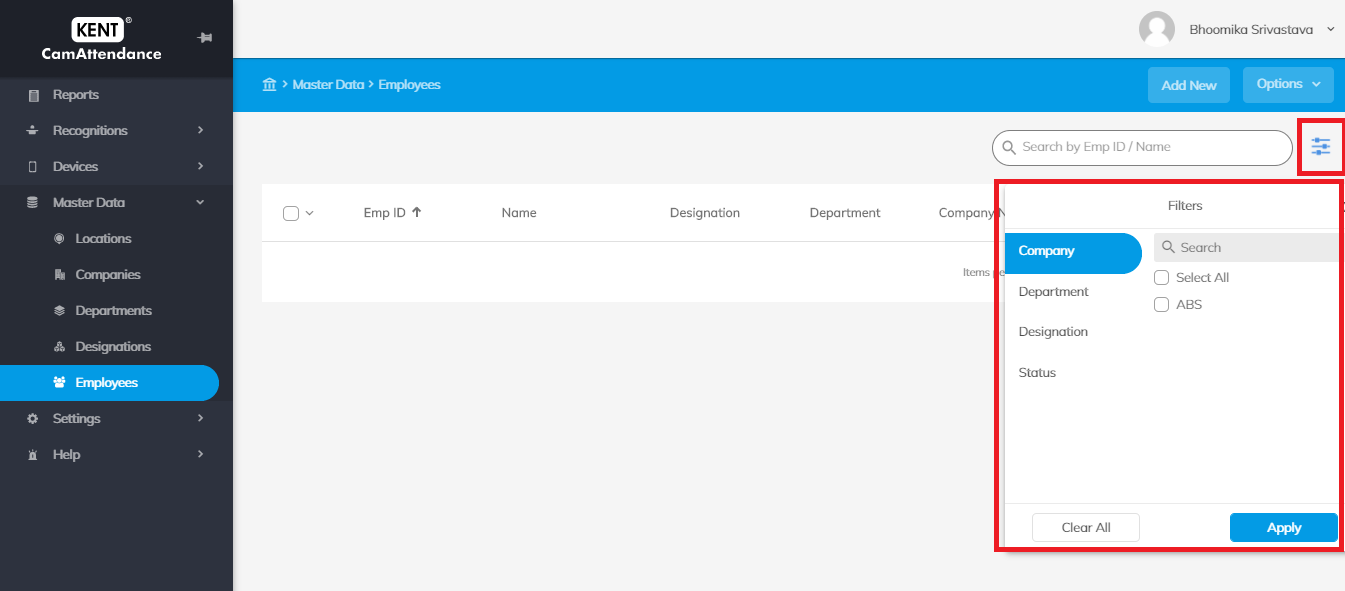You can add a new employee in master by following the below procedure:
- Go to Home > Master Data > Employees
- Click on Add New
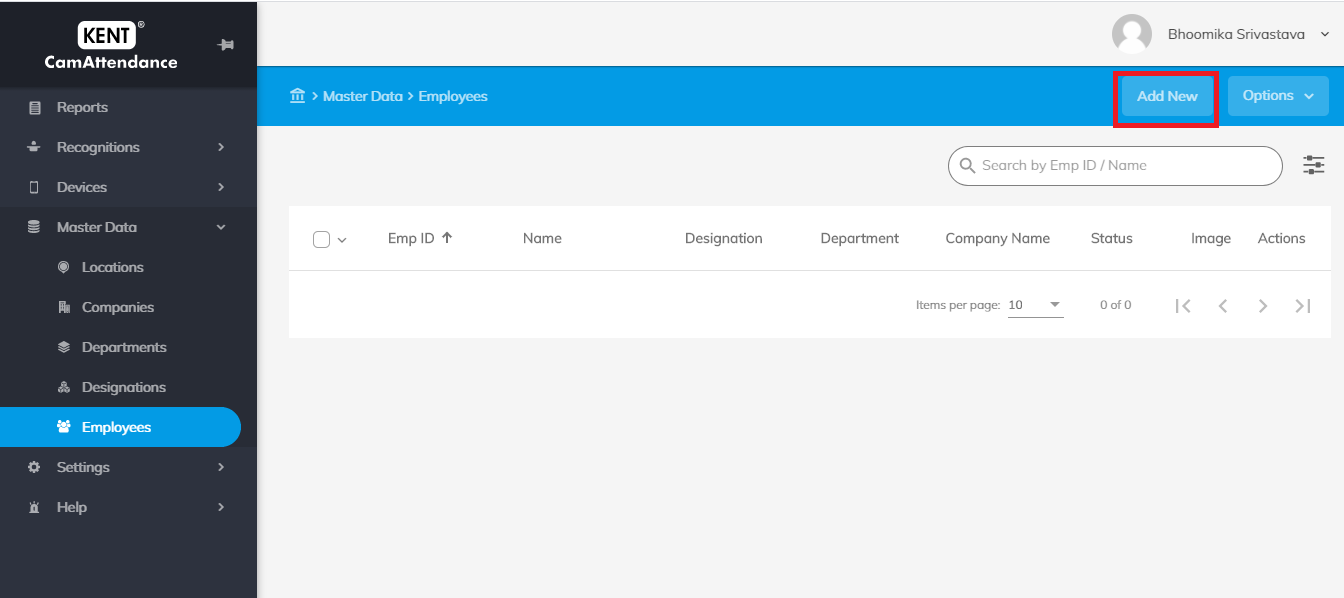
- Enter the below details:
General Information
-
- Employee ID*
-
- Employee ID should be unique for each employee
- First and last name*
-
- You can add the employee’s first and last name in the respective field
- Note: If an employee does not use the last name, you can simply mention a dot (.) as it is a mandatory field
- Upload display picture*
-
- You have to upload a display picture of every employee so that the device can recognize them to mark the attendance
- Photographs should be upright straight
- You can also upload the bulk photograph by selecting the import faces from the options section
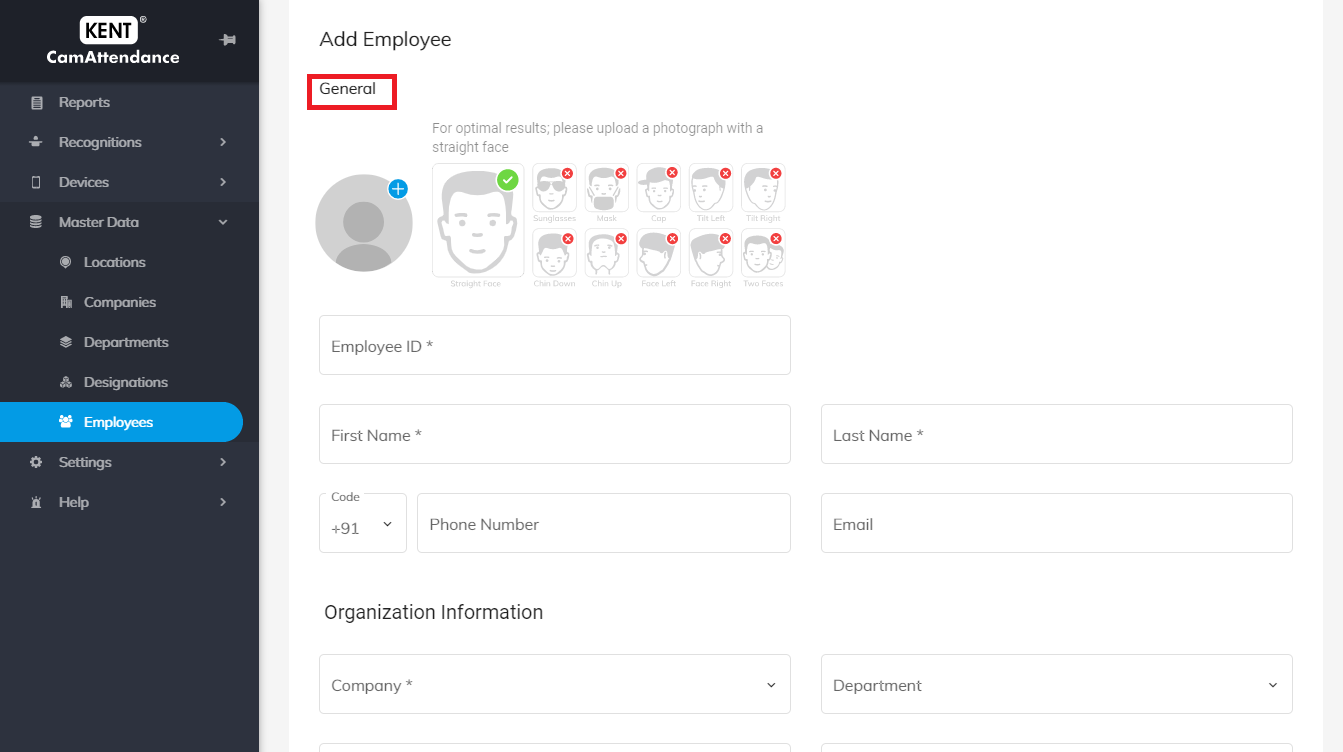
-
- Phone number and Email address
-
- Mention the employee’s phone number and email address
Organization Information
-
- Company*
-
- Select the company in which the employee is working and has to be registered
- Department*
-
- Select the employee’s operational department
- Designation*
-
- Select the employee’s designation
- Location*
-
- Select the location from the drop-down
- Tags
-
- You can add a unique tag to an employee
- The tag should not be duplicated or less than two characters
Attendance Settings
-
- Select Device
-
- Select the device with which the employee has to be linked
- You can select multiple devices from the drop-down menu
- Click on Submit to save employee details
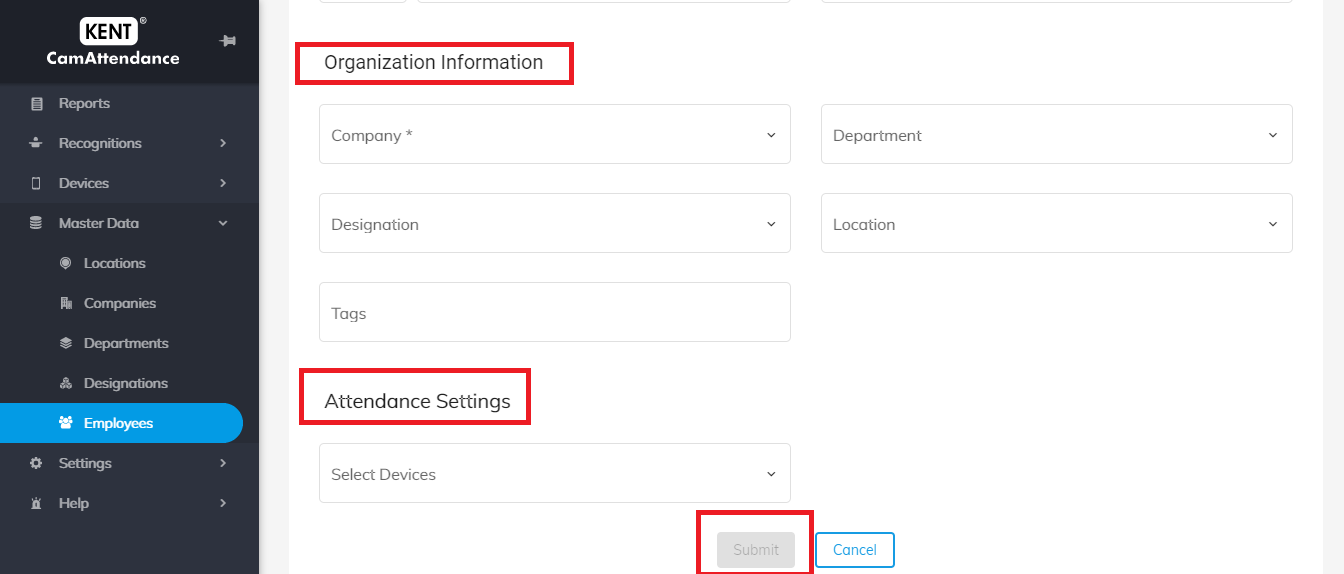
Filter
-
- The list can be filtered on the basis of:
-
- Company
- Department
- Designation
- Status